


Next: Euclidean Space and Vectors
Up: Multivariable Calculus: Collaborative Learning
Previous: Discussion 17: Rates of
This discussion is a computer laboratory designed to develop a geometric
understanding of the notion of local linearity for functions of two
variables. The text of this discussion is in the form of a Maple
worksheet which contains the necessary plotting commands. The lab
should be preceded by a brief discussion of the idea of ``zooming-in''
on a location on the graph of a function and of the structure of the
Maple commands that are used to zoom-in on the graph of a function of
two variables.
The Maple worksheet for this lab should be made available to the
students electronically. The lab employs two user-defined commands,
fplot and splot, which allow the user to zoom-in on a
point on the graph of a function and on a vertical slice of the graph
of the function respectively. Used in combination, these commands will
zoom-in on the graph and on a slice of the graph so that the students
can determine by observation whether or not a function is locally
linear at a point. The first exercise asks the students to determine
whether the graph of a quadratic polynomial is locally linear. The
second exercise asks the students to analyze three functions which
fail to be locally linear at a particular point and to characterize
their behavior at these points. The third exercise asks the students
to relate their observations to the existence of the partial
derivatives and to the differentiability of a function at a point.
Students should be able to complete most of this lab in a single class
period.
startsection section10mm-.5 Maple for Multivariable Calculus:
A Summary of Useful Commands
This document will provide you with basic information about Maple
commands and syntax and particular information about creating
plots for functions of two variables in Maple.
Getting in and Out of Maple
To run Maple on the SUN workstations, type
xmaple& at the prompt in a terminal or console window . This will open a
Maple window. Initially the workspace of the window will contain a
single Maple worksheet called Untitled. You can have more than
one worksheet appear in the workspace at one time. A worksheet (not
the workspace) is where you can enter Maple commands, receive Maple
output responses, type in text or display graphics.
There are eight pull-down menus across the top of the Maple workspace,
including the File menu, the Edit menu and the Help
menu. The File menu contains buttons for manipulating entire
worksheets: New for creating a blank worksheet, Open for
opening an existing worksheet, Save for saving an existing
worksheet, Save As... for saving a new worksheet, Close for
exiting a worksheet, and Print for printing a worksheet. It
also contains the Exit button for exiting Maple altogether. The
Edit menu includes commands for editing highlighted text regions
and paragraphs. The Help menu includes the options Contents for browsing through the entire Help utility, Help on
for finding the help page on a highlighted term, and Topic
Search for help on a particular topic. You should regularly use
these help options to investigate Maple commands and syntax.
Basic Maple Syntax
- Colon and Semicolon
- All Maple statements must be terminated by a
semicolon (;) or a colon (:). Maple will not execute a statement unless it
is terminated by a semicolon or colon. Usually you should end a statement
with a semicolon. If you use a colon, the Maple output from the
statement is suppressed. This may be useful if the output is long or is
only one step along the way to an answer.
- Double Quotes
- The double quote operator (") recalls the most
recent output in a Maple session. This can be used to enter the output into
a command. Two double quotes ("") refers to the second most previous
result and three double quotes (""") to the third most previous output. In
general however, if you have an output that you will want to use again in
the Maple session it is better to assign that output to a variable name (see
the description below) so it can be recalled later in the session.
- Arithmetic Operations
- Maple uses the standard arithmetic
operations,
+, -, *, and / for addition,
subtraction, multiplication and division, ^ for exponentiation
and ! for factorial. The order in which operations are
executed follows the standard mathematical rules. If there are any
ambiguities, uses parentheses.
Note: * cannot be omitted. For example, you must
enter 5*x for 5x.
- Maple commands
- Maple commands are called using the syntax
commandname(parameter 1, parameter 2, . . .);
Maple is case-sensitive so it is important to be careful when entering
the command name. The parameters for the command can be Maple
expressions, numbers, other Maple commands or previously generated
Maple output. If you are uncertain about a particular command, you
should use the Help to determine the appropriate usage of the
command. The Help page on a command usually contains several
examples of its use.
- Entering a range of values
- The expression
x = a..b
denotes x from a to b. This can be used to enter a domain or
range in a plot command or endpoints of integration for a
definite integral in the int command as well as in other
contexts.
- Loading Packages
- Not all Maple commands are immediately
accessible. Some commands are found in specialized packages such as
linalg, plots, geometry, etc. These packages
can be loaded with the command
with(packagename);
After the package is loaded, any command in the package can be accessed as above.
- Assignment operator
- The
:= operator can be used to assign a
Maple expression to a variable name. This expression could be anything
from a constant to the output of a Maple command. This is particularly
useful if the output will be used in subsequent Maple commands. For
example, the
command
x:= 5;
assigns the value 5 to the variable x. The command
area:= int(1/x, x = 1..3);
computes the definite integral
 and assigns
that value to the variable area.
and assigns
that value to the variable area.
You should be cautious when choosing names that you do not use a name
which represents a Maple command, function or constant. If you do,
the standard meaning of the command name is temporarily lost which may
lead to errors. In order to unassign a previously assigned variable
use a command of the form
x:= 'x';
- Defining Functions
- The syntax for defining functions in Maple uses
the assignment operator := and the symbol
-> which is built up
from - and >. For example, to define
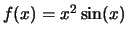 ,
enter
,
enter
f:= x->x^2*sin(x);
To define
g(x,y) = e-(x2+y2) enter
g:= (x,y)->exp(-(x^2 + y^2));
After these functions have been defined, they can be evaluated at a point
or used in a subsequent
Maple command.
Some useful Maple commands
The following commands are briefly summarized for your use. For
further information about any of these commands, as well as examples
of their usage, use the on-line Help. Note: Plotting
commands are described in the next section.
- array
- The array command is used to create an array or list
in Maple. This command is used to create vectors and matrices. The
basic syntax is
array( bounds,[list]);
All parameters to the array function are optional and may appear in
any order. For example, V := array(1..10); creates a one
dimensional array (a Maple list) of length 10, but with no explicit
entries. The command array(1..3,[1,2,3]); creates the vector
(1,2,3).
The command A := array(1..m,1..n); creates a two dimensional
array (a matrix) with m rows and n columns.
- evalf
- This command is used to evaluate a symbolic expression
numerically to n digits accuracy.
evalf(expr, n);
- simplify
- This command simplifies the expression entered. It has
several options associated to it.
simplify(expr);
- solve, fsolve
- These commands can be used to solve an equation
or set of equations for a variable or set of variables. To find
solutions by symbolic methods use
solve. To find a solution by
numerical methods use fsolve. The syntax is
solve({equations},{variables});
fsolve({equations},{variables});
- completesquare
- This command is in the
student package,
which is loaded with the command
with(student):
The completesquare command completes the square of a polynomial
of degree 2 in a variable by rewriting the polynomial as a perfect
square plus a remainder. You should specify the variable that you are
using to complete the square. The syntax of the command is
completesquare(f,x);
where f is an algebraic expression.
The following commands are used to do calculus in Maple.
- limit
- This command computes the limit of f as x approaches
a.
limit(f,x=a);
To compute a one-sided limit use
limit(f,x=a,dir);
where dir is left or right
- diff
- This command is used to compute the (partial) derivative of a
function. To differentiate a function f with respect to the
variables x1, x2,
 use
use
diff(f, x1, x2, ..., xn);
- int
- This command can be used to calculate the indefinite or
definite integral of a function f with respect to a variable x.
To compute the indefinite integral use
int(f, x);
To evaluate the definite integral symbolically use
int(f, x=a..b);
To evaluate the definite integral numerically, use
evalf(Int(f, x=a..b));
Plotting with Maple
Maple provides plotting commands for a variety of different types
of objects in two and three dimensions. For a more comprehensive list
of commands, a detailed discussion of their syntax and features,
and numerous examples, see the on-line Help in Maple.
Each plotting command requires an expression (or expressions) in
one, two, or three unknowns, and the domain for these unknowns.
Maple then samples a meaningful set (or grid) of points in the
domain and displays the results for you according to the
routine of the particular plotting command. These expressions
can be symbolic formulas in the plotting variables, function
definitions that you have made, or sets of data. For example,
if you have made the function definition in Maple
f:=x -> 3*x^2 - sin(x);
you could use f(x) in any Maple routine in which you wanted
to evaluate, manipulate, or plot the function
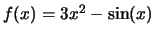 .
We can also define functions of more than one independent
variable. For example,
.
We can also define functions of more than one independent
variable. For example,
f:= (x,y) -> x^2 - 3*y^2;
defines the function
f(x,y) = x2 - 3y2. Below we will use symbols
f(x), f(x,y), g(x), etc. for expressions in Maple rather than
particular expressions in the variables. Remember, Maple will not
evaluate any expression involving these symbols if they have not been
defined prior to their use.
Each plotting command requires the domain of the independent
variables. We will express these in the form x = a..b where
a and b can either be explicit numerical values or
constants whose values have been assigned prior to their use.
By default, each time you execute a Maple plot command, Maple places
the plot in-line after the plot command in the worksheet. It is
possible to plot in a separate window by changing the setting of Plot Display in the Options menu for the Maple workspace.
Note: Displaying too many plots at one time in a Maple
worksheet might impede Maple's performance.
Note: All the plotting commands except for plot
and plot3d are contained in the external package plots,
which must be loaded using
with(plots);
before you can use its plotting commands.
Two-Dimensional Plots
There are several types of two-dimensional plots in Maple. They
provide for the plotting of the graph of a function of one variable,
of a data set, of a parametrically defined curve, and of an implicitly
defined curve. Note: The location of the cursor in the plot is
displayed in the upper left-hand corner of the Maple window.
Here are the most frequently used two-dimensional
plotting commands.
- plot
- To plot the graph of a function of one variable in the plane, use:
plot(f(x),x=a..b);
- To plot the graphs of several functions of one variable on the
same coordinate axes use:
plot({f(x),g(x),...,h(x)},x=a..b);
Notice that the functions are separated by commas and the list is
enclosed in braces.
- To plot a curve defined parametrically by
(f(t),g(t)), use:
plot([f(t),g(t),t=a..b]);
- To plot a data set of form
 use:
use:
plot([x1,y1,x2,y2,...,xn,yn],x=a..b);
Notice that the coordinates of the n points are written in order as
a list of 2n entries separated by commas and enclosed in square
brackets.
- implicitplot
- If a curve is defined
implicitly by
g(x,y) = h(x,y) (h could be a constant), that is,
the curve is the set of points (x,y) in the domain that satisfy this
equation, use:
implicitplot(g(x,y) = h(x,y), x=a..b,y=c..d);
Note that this command is in the package plots.
- densityplot
- A density plot is a shaded plot of a region in the plane that is
shaded according to the values that a function takes on the region.
The default in Maple is to have the shadings range from dark to light
as the values of the function increase. Although this is a two
dimensional plot, it is most often used in multivariable calculus
rather than one variable calculus.
To plot a density plot of a function f of two variables on a domain
in the plane, use:
densityplot(f(x,y),x=a..b,y=c..d);
- display
- This command allows you to combine two-dimensional
plots that have been defined using the
:= construction. In
particular, it allows you to combine plots generated by different plot
commands. For example, the following defines A and B to be the
data needed to plot the graph of sin(x) and a unit circle:
A:=plot(sin(x),x=-Pi..Pi):
B:=implicitplot(x^2 + y^2 = 1,x=-1..1,y=-1..1):
Notice that these statements end with a colon rather than a
semi-colon,
which suppresses the output of the data. To combine the plots, use
the following:
display([A,B]);
Note the square brackets enclosing the list of plots and the
semi-colon at the end of the statement.
Three-Dimensional Plots
Maple provides several routines for plotting expressions in one,
two, or three unknowns in space. These commands can also be found
in the library package plots.
- plot3d
- To plot the graph of a function of two variables over
a domain in the plane use:
plot3d(f(x,y),x=a..b,y=c..d);
Initially, Maple will plot the graph of f as a colored grid. Other
plot options can be obtained by clicking on the plot, which will cause
a menu bar of plot options to be displayed at the top of the Maple
window. Also, three-dimensional graphics images can be rotated within
the graphics window by clicking on the left mouse button on the plot,
which replaces the plot by a wire-frame box that bounds the image, and
then dragging the mouse. Release the mouse button and click on R button at the top of the window to redraw the plot. Note that
Maple displays the viewing angles rather than mouse location when you
click on the plot.
- To plot the graphs of several functions on the same set of coordinate
axes.
plot3d({f(x,y),g(x,y),...,h(x,y)},x=a..b,y=c..d);
- To plot a surface defined parametrically by
 ,
use:
,
use:
plot3d([f(x,y),g(x,y),h(x,y)],x=a..b,y=c..d);
- implicitplot3d
- To plot the surface defined implicitly by the equation
f(x,y,z) = kin space, use
implicitplot3d(f(x,y,z) = k, x=a..b,y=c..d,z=f..g);
- contourplot
- To plot the level sets or contours of a function
z = f(x,y) on a
domain in the plane use:
contourplot(f(x,y),x=a..b,y=c..d);
Note that smoother curves can be obtained by including a specification
for the grid parameter of the form
contourplot(f(x,y),x=a..b,y=c..d,grid=[k,k]);
where k is an integer. The default value of k is 25.
Notice that a contour plot is a three dimensional plot of the level
curves of the function viewed from above. You can see this by
rotating the plot as you did with 3D graphics.
- spacecurve
- To plot a curve in space given parametrically by
(f(t),g(t),h(t)) on a domain [a,b], use the following
spacecurve([f(t),g(t),h(t)],t=a..b);
- display3d
- This command allows you to combine three-dimensional
plots. The syntax is identical to that of the
display command.
If A and B have been defined to be three-dimensional plots, the
plots can be displayed with
display([A,B]);
In particular, this allows you to combine plots created with different
three-dimensional plotting commands.
In addition, it is possible to animate your plots. For information
about animation and plotting options see the Help utility.
Hard Copies
- Worksheets
- To generate a hard copy of the active worksheet ,
bring up the Print menu by clicking on the File button and
then the Print button. Select Print Command and enter
lp in the box next to the Print Command button. Then
click on the Print button at the bottom of the dialog box.
(If you have more than one worksheet open, click anywhere on the
worksheet to make it the active worksheet. The border of the active
worksheet will be green.)
- Plots
- To print a hard copy of a plot, you must first generate
a file that contains the plot and then print the plot. Here is the
sequence of commands that will save the output of the display command
in a file called myplot.ps.
plotsetup(ps,plotoutput=`myplot.ps`):
display([A,B]);
plotsetup(default):
system(`lp myplot.ps`);
The first plotsetup command redirects the output of all
subsequent plot commands to the file you specify. Executing the
display command will send the plot to the file. The file will
be placed in the directory of the worksheet. The second
plotsetup command resets the output of all plot commands to the
worksheet. The system command sends the command inside the
back quotes to the operating system. Note that if the directory of
the worksheet is different from the directory from which you are
running Maple, you must specify the full name of the file in the
system command.



Next: Euclidean Space and Vectors
Up: Multivariable Calculus: Collaborative Learning
Previous: Discussion 17: Rates of
2000-08-31