| First cell | Second cell | Third cell |
| Fourth cell | Fifth cell | 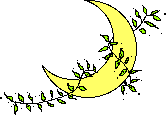 |
CSCI 150, Spring 2003
Home | | Course Schedule | | Assignments | | Lecture NotesNote: You can see the source HTML for all of the examples in these notes by choosing View...Page Source from Netscape's View menu.
Table Format
Tables are a good way to organize and position text and images
on your web page. Since Web Browsers skip over "white space"
(that is, extra spaces, carriage returns and tabs), sometimes
it is difficult to arrange items on the page the way you would
like. Tables can help with this.
The basic table format uses the TABLE tag, along with the TR (Table Row) and TD (Table Datum) tags. The table begins with a TABLE tag and ends with a /TABLE tag. Each row begins with a TR tag and ends with /TR. Within each row, each cell of the table is defined between TD and /TD tags. The format for a table with two rows and 3 columns is as follows:
<TABLE> <TR> <TD>First cell</TD> <TD>Second cell</TD> <TD>Third cell</TD> </TR> <TR> <TD>Fourth cell</TD> <TD>Fifth cell</TD> <TD>Sixth cell</TD> </TR> </TABLE>
The above HTML code will give rise to the following table:
| First cell | Second cell | Third cell |
| Fourth cell | Fifth cell | Sixth cell |
Adding a border
The border width can be set using the BORDER attribute inside the
TABLE tag:
| First cell | Second cell | Third cell |
| Fourth cell | Fifth cell | Sixth cell |
Note: If you want your table to have no borders, it is wise to include BORDER = 0 in your TABLE tag, since not all browsers have the zero border as the default setting.
Specifying width and height
You can set the width and height of an individual cell, an entire row
or the entire table using the WIDTH and HEIGHT attributes. For example,
will generate a table cell with a width of 100 pixels and height of 75 pixels. The following shows the above table with the width and height specified for the 1st table cell. Note that the widths and heights of the other cells are adjusted to match the first cell.
| First cell | Second cell | Third cell |
| Fourth cell | Fifth cell | Sixth cell |
You can also specify width and height in terms of percentages instead of pixels. For example,
| First cell | Second cell | Third cell |
| Fourth cell | Fifth cell | Sixth cell |
Aligning items horizontally within a cell
Items in a table can be positioned horizontally using the ALIGN attribute
in the TD or the TR tags. The three possible values of ALIGN are LEFT, CENTER,
or RIGHT. The following example aligns the contents of a single cell with the
center of the cell:
| First cell | Second cell | Third cell |
| Fourth cell | Fifth cell | Sixth cell |
Aligning items vertically within a cell
Items in a table can be positioned vertically within a cell using the
VALIGN attribute in the TD or TR tags. Possible values of VALIGN are
TOP, MIDDLE or BOTTOM, as in
| First cell | Second cell | Third cell |
| Fourth cell | Fifth cell | Sixth cell |
Coloring a table cell
The background of a table cell can be colored using the BGCOLOR attribute
within the TD tag:
| First cell | Second cell | Third cell |
| Fourth cell | Fifth cell | Sixth cell |
Images inside tables
Tables can have anything inside their cells, including formatted text,
images, links and even other tables. You can include an image inside a table
by putting an IMG tag between the TD and /TD tags:
| First cell | Second cell | Third cell |
| Fourth cell | Fifth cell | 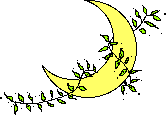 |
Tables within tables (Nested tables)
To align several things within a table cell, you can use a table within the table,
or a Nested table:
<TABLE BORDER = 2> <TR> <TD> <TABLE> <TR> <TD> 5 </TD> <TD> 10 </TD> </TR> <TR> <TD> 15 </TD> <TD> 20 </TD> </TR> </TABLE> </TD> <TD> Another table cell </TD> </TR> </TABLE>The above HTML will yield the following table:
|
Another table cell |
Coloring text
One can color text in HTML using the FONT tag, and the COLOR attribute.
Thus:
will print out: Magenta text example
This can be included in a table cell:
Here is an example:
| First cell | Second cell | Third cell |
| Magenta text | Fifth cell | 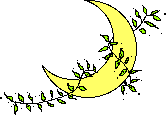 |
Spanning multiple columns
Sometimes you would like a single table cell to span multiple columns of the table.
To do this, you can use the COLSPAN attribute of the TD tag. For example, the following
table cell will span 3 columns of the table:
Here is an example:
| Favorite Table Formats | ||
| First cell | Second cell | Third cell |
| Magenta text | Fifth cell | 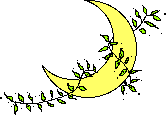 |