Due at the end of today's class
A Graphical User Interface
In this lab you will create a Graphical user interface (GUI). Your GUI will look like this on
a Mac (it will look somewhat different on the PC):
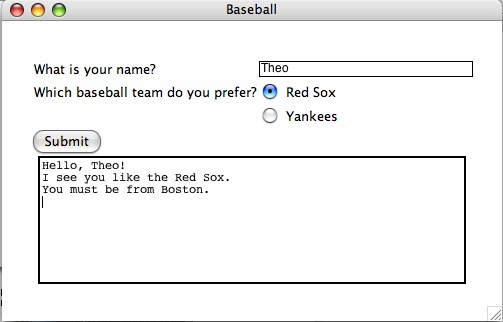
When the user enters their name, clicks on one of the radio buttons and then hits the submit button, the program will respond by printing the appropriate message in the text box.
For example, if the user enters "Theo" as their name, and clicks on the "Red Sox" button, the text box will say:
Hello, Theo! I see you like the Red Sox. You must be from Boston.
If the user enters "George" and clicks on the "Yankees" button, the text box will say:
Hello, George! I see you like the Yankees. You must be from New York.
Creating the GUI.
Step 1: Create the root window and the frame.
First, perform the following steps to create the window and the frame:
- Import the Tkinter library.
- Create the root window and set the title to "Baseball".
- Set the geometry of the root window to "500x300"
- Create a Frame object whose master is root.
- Call the grid function for the Frame.
from Tkinter import *
root = Tk( )
root.title("Baseball")
root.geometry("500x300")
app = Frame(root)
app.grid( )
Step 2. Create the GUI elements.
Creat the following GUI elements:
- A label with the text "What is your name? ". It should be positioned at row 0, column 0. Its sticky should be W (left justified).
- An Entry object (entry field) with width = 30. It should be positioned at row 0, column 1. Its sticky should be W.
- A second label with the text "Which baseball team do you prefer?". It should be positioned at row 1, column 0 and the sticky should be W.
- Create a string variable named team (team = StringVar( ))
- Create a Radiobutton with text "Red Sox", variable = team and value of "Red Sox". Its position should be row 1, column 1 and the sticky should be W.
- Create a Radiobutton with text "Yankees", variable = team and value of "Yankees". Its position should be row 2, column 1 and a sticky of W.
- Create a Button with text "Submit". Its position should be row 3, column 0 and sticky W. Set the button's command to update_message.
- Create a Text object (a text box) with height = 10 and width = 60. Its position should be row 4, column 0 and it should have columnspan = 2.
Finally you should set the event loop going with the command:
root.mainloop( )
Step 3. Write the update_message( ) function.
Write the update_message( ) function definition at the beginning of your file, just after
you import the Tkinter library:
from Tkinter import * def update_message( ): #Rest of update_message goes here.
Your function should do the following:
- Using the get( ) function, create a message to say hello to the user:
message = "Hello, " + entry_field.get( ) + "!\n" - Add to the message a statement about which team the user likes:
message = message + "I see you like the " + team.get( ) + ".\n" - If the team selected is "Red Sox", add to the message:
"You must be from Boston.\n" - Otherwise, if the team selected is "Yankees", add to the message:
"You must be from New York.\n" - Otherwise, add to the message:
"Please select a team.\n" - Delete everything in the text box: txtBox.delete(0.0, END)
- Insert the message in the text box: txtBox.insert(0.0, message)
Program skeleton
You may use the following program skeleton for your code:
#Your program prologue goes here.
from Tkinter import *
def update_message( ):
#Your definition of the update_message( ) function goes here.
root = Tk( )
root.title("Baseball")
root.geometry("500x300")
app = Frame(root)
app.grid( )
#Create your GUI elements (Widgets) here.
root.mainloop( )
What To Turn In.
- A printed listing of the final program. Be sure that your name is in the program prologue’s comment section of the program.
Reminder.
Be sure to save a copy of each program on your
P:\ drive.